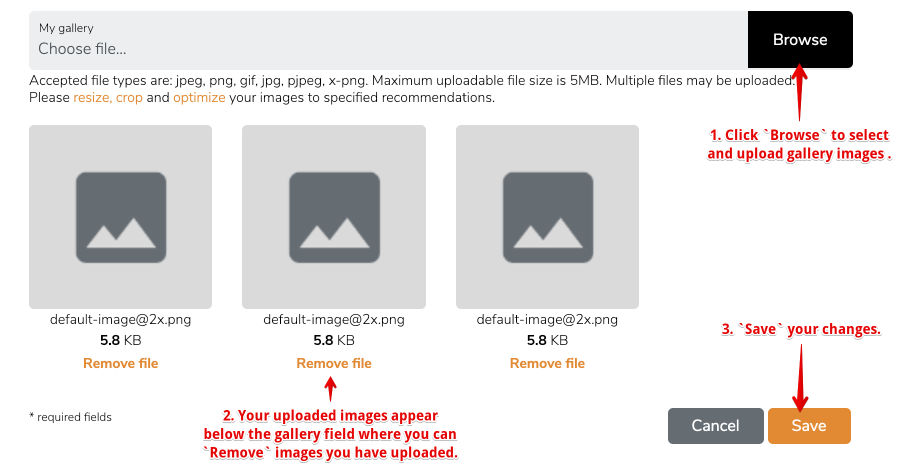Profile Management¶
Overview¶
An end user can sign in, edit their profile and view their profile detail page.
Topics¶
| Topic | Description |
|---|---|
| Multiple Profile Switching | If activated for the platform you are using you may be able to have multiple profiles and switch between them by selecting Switch Profile from your logged in uder menu. |
| Sections | Populate sections of your user profile. |
| Galleries | Add images to a gallery to be displayed on your profile. |
Related documentation¶
Depending on what you are trying to do documentation for the feature is split into the following roles.
- As a developer (restricted)
- As a superuser (restricted)
- As a site administrator
- As an end user (this page)
Multiple Profile Switching¶
If activated for the platform you are using you may be able to have multiple profiles and switch between them by:
- Selecting
Switch Profilefrom your logged in user menu dropdown. - Clicking the
Activatebutton on the profile you wish to switch to.
Note
Documentation to be updated.
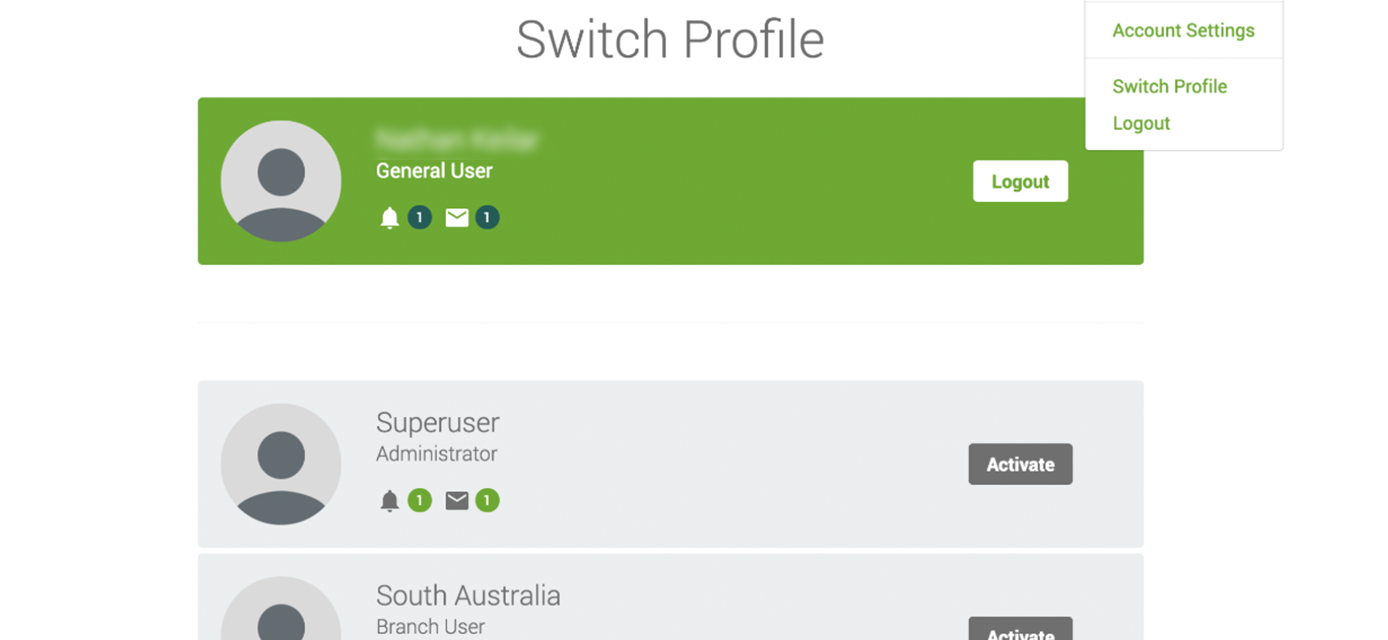
Manage User Profile¶
To manage your user profile:
- Select your
Usernamemenu item from the top left logged in navbar. - Select
My Profilefrom the dropdown menu. - You are now on your
User Profiledashboard.
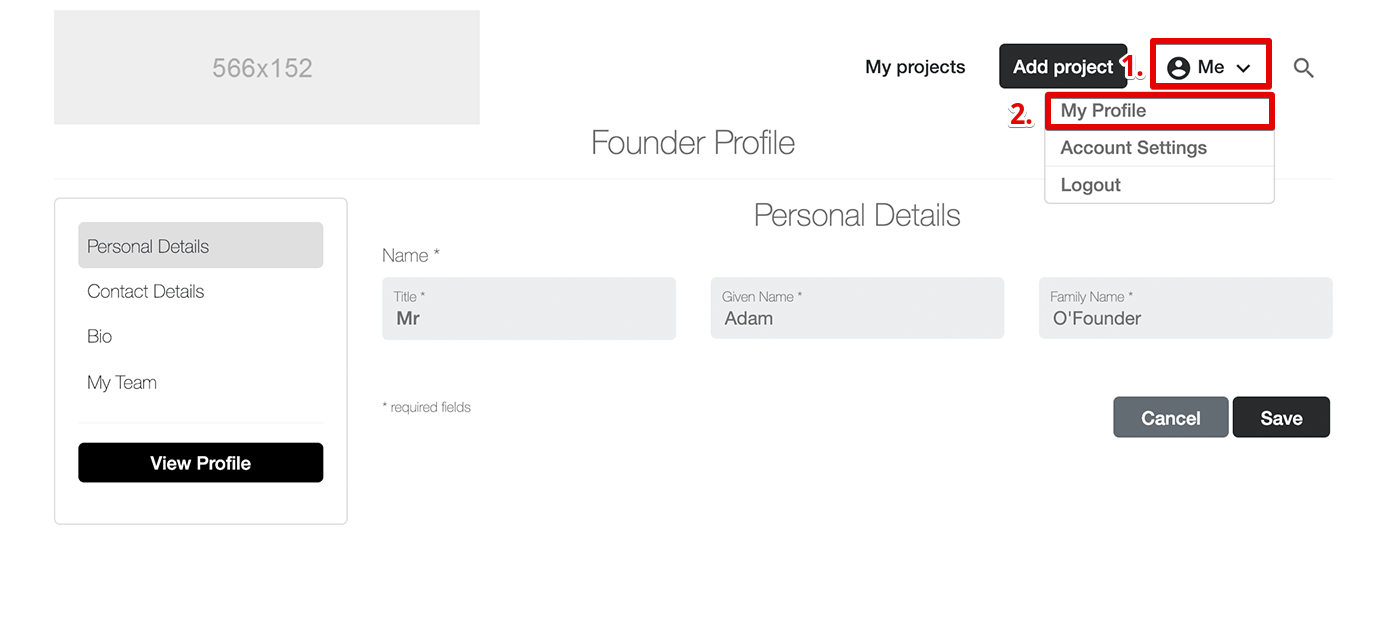
Sections¶
Populate the sections of your user profile.
If you are using an ecommerce platform as a seller there are more details about populating your seller profile here.
Note
Documentation to be updated.
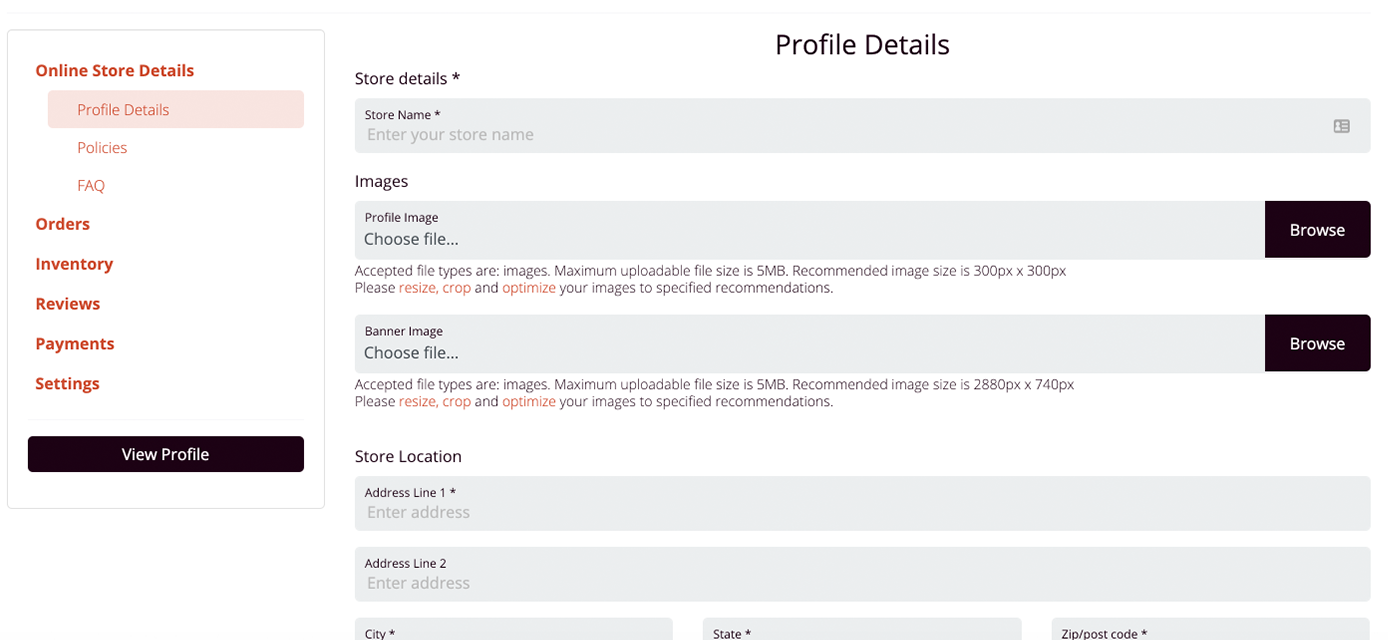
Galleries¶
Add images to a gallery to be displayed on your profile (if available for your platform).
- Scroll down to the
Images/Gallerysection of yourProfileand clickBrowse. A file browser popup will open allowing you to select the image you wish to upload. You may select multiple images from the file browser popup to upload at the same time. - The images you have uploaded will appear in a grid under the upload image field. You are able to
Removeimages you have uploaded from the link under the image tiles in this grid. - The
Savebutton on yourProfilewill be disabled until all image(s) have finished uploading. When images have finished uploading you will be able to save the form and the images will be added/updated. - Preview your public profile page to see the gallery in action.
Note
Documentation to be updated.