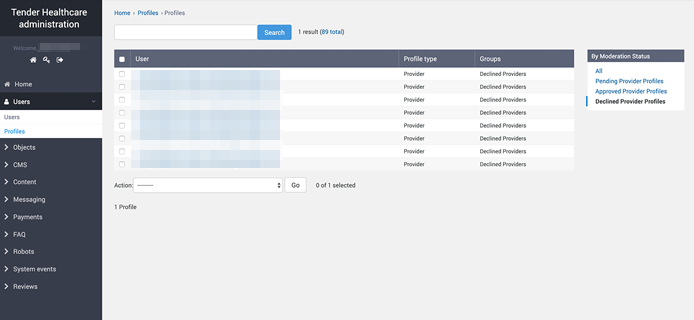Moderation¶
Overview¶
Review and moderate your site members.
Topics¶
| Topic | Description |
|---|---|
| Group Based Membership | As an administratior, check offerer profiles to make sure they match defined membership requirements. |
| Restrict Unmoderated User Functionality | New User, after signup, can be allocated to special Users Pending Approval group if moderation is required. Users in this group cannot use the platform, except modifying profile data. |
| Email Verification | Users cannot log in until clicking activation link in the verification email. |
| Account Locked Pending Approval Criteria | Account Locked Down until criteria for approval met. |
| Mandatory Fields | Requirement for mandatory fields to be filled. |
| Approve Users | Users in the Approved Users group can use the platform. |
| Decline Users | Users in the Declined Users group cannot use the platform. |
| Moderator Notifications | System checks if there are profiles to be approved and triggers email to all admins' in the system. |
| Bulk Approvals | List of Users to approve / bulk approve in admin. |
| Moderate Profile Updates | If User changes specified fields, they are moved back to Users Pending Approval group so they can't use the platform until approved again by moderator. |
| Subscriber Only Access | User that doesn't input billing details or select a subscription (if required) in account can't use the platform. |
| Hide Unapproved Public Profiles | Not approved profiles (profiles in given groups) or objects of not approved profiles can be hidden in search. |
Related documentation¶
Depending on what you are trying to do documentation for the feature is split into the following roles.
- As a developer (restricted)
- As a superuser (restricted)
- As a site administrator (this page)
- As an end user
Group Based Membership¶
As an administratior, check offerer profiles to make sure they match defined membership requirements.
- Log in to the administrator dashboard.
- Select
Users>Profilesfrom the left hand sidebar menu - Select a profile you wish to review.
Note
Please contact support for assistance, documentation to be updated.
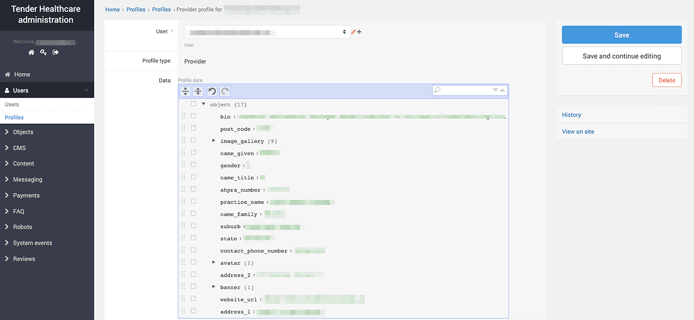
Restrict Unmoderated User Functionality¶
New User, after signup, can be allocated to special Users Pending Approval group if moderation is required. Users in this group cannot use the platform, except modifying profile data.
Note
Please contact support for assistance, documentation to be updated.
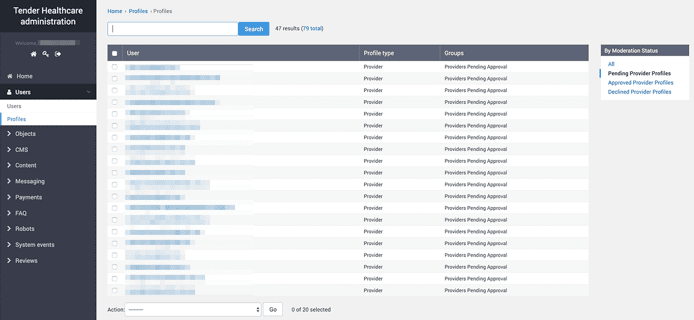
Email Verification¶
Users cannot log in until clicking activation link in the verification email.
Note
Please contact support for assistance, documentation to be updated.
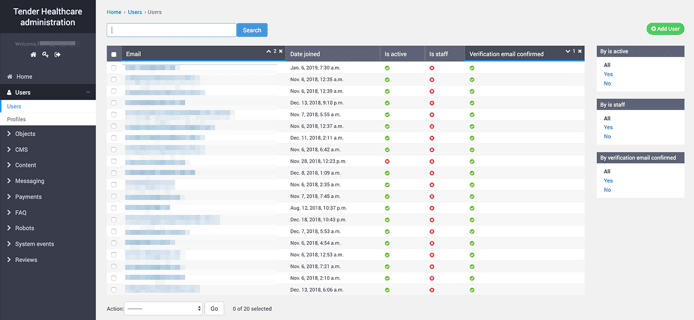
Account Locked Pending Approval Criteria¶
Account Locked Down until criteria for approval met.
Note
Please contact support for assistance, documentation to be updated.
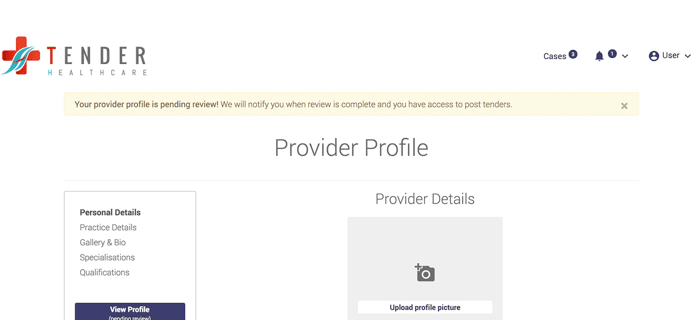
Mandatory Fields¶
Requirement for mandatory fields to be filled.
Note
Please contact support for assistance, documentation to be updated.
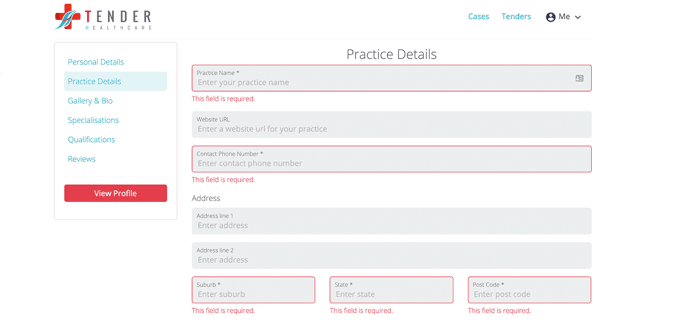
Approve Users¶
Users in the Approved Users group can use the platform.
To approve a user:
- Log in to the administrator dashboard.
- Select
Users>Profilesfrom the left hand sidebar menu - Select the checkboxes to the left of the users you wish to review.
- Select
Approve Selected ...from the action dropdown menu (for more details see bulk approvals)
Note
Please contact support for assistance, documentation to be updated.
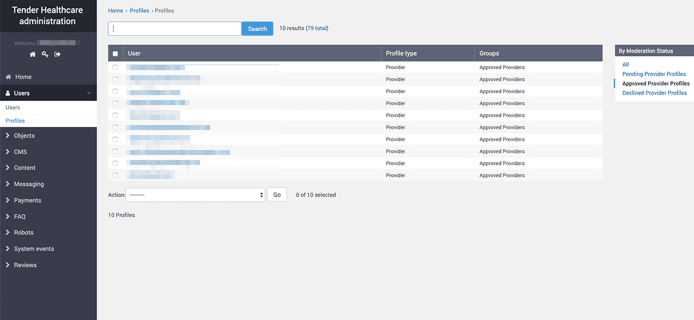
Decline Users¶
Users in the Declined Users group cannot use the platform.
To decline a user:
- Log in to the administrator dashboard.
- Select
Users>Profilesfrom the left hand sidebar menu - Select the checkboxes to the left of the users you wish to review.
- Select
Decline Selected ...from the action dropdown menu (for more details see bulk approvals)
Note
Please contact support for assistance, documentation to be updated.
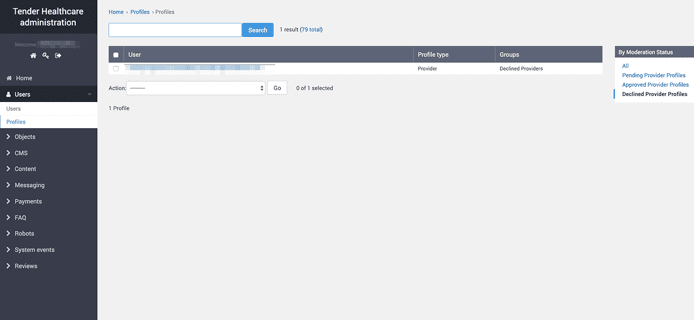
Moderator Notifications¶
System checks if there are profiles to be approved and triggers email to all admins' in the system.
Note
Please contact support for assistance, documentation to be updated.
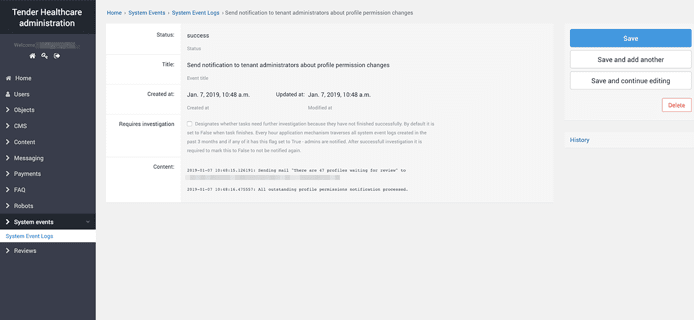
Bulk Approvals¶
List of Users to approve / bulk approve in admin.
- Log in to the administrator dashboard.
- Select
Users>Profilesfrom the left hand sidebar menu - Select the checkboxes to the left of the users you wish to approve/decline.
- Select the desired action from the
Actionsdropdown menu.
Note
Please contact support for assistance, documentation to be updated.
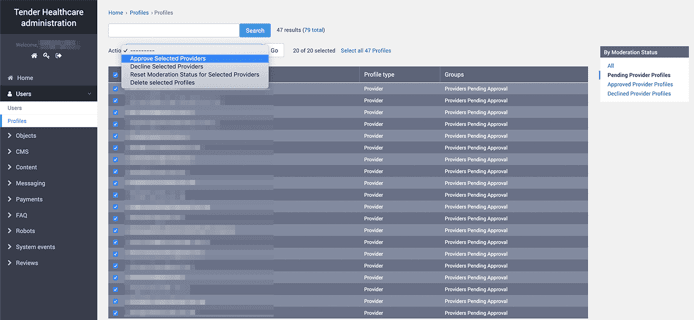
Moderate Profile Updates¶
If User changes specified fields, they are moved back to Users Pending Approval group so they can't use the platform until approved again by moderator.
Note
Please contact support for assistance, documentation to be updated.
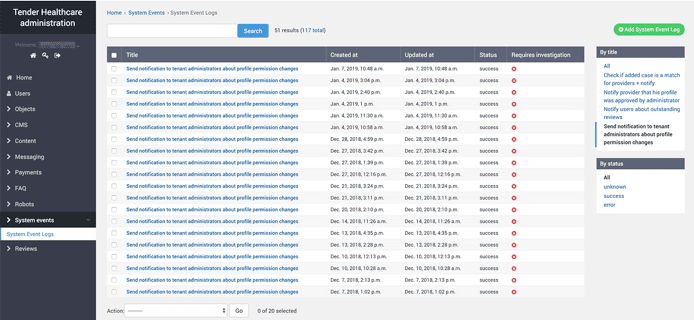
Subscriber Only Access¶
User that doesn't input billing details or select a subscription (if required) in account can't use the platform.
Note
Please contact support for assistance, documentation to be updated.
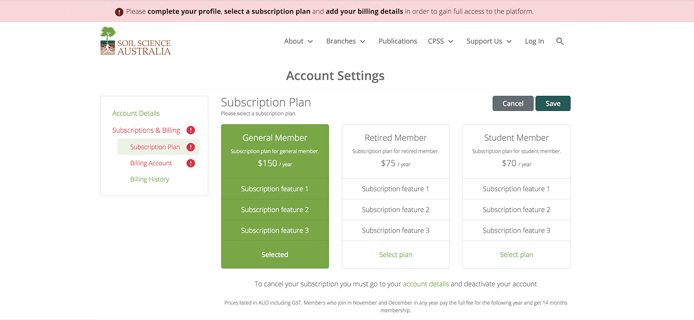
Hide Unapproved Public Profiles¶
Not approved profiles (profiles in given groups) or objects of not approved profiles can be hidden in search.
Note
Please contact support for assistance, documentation to be updated.